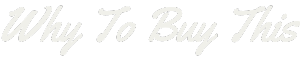Have you ever tried to find a specific file type on Google but ended up frustrated with irrelevant results? It’s crucial to know that Google possesses an advanced tool called the ‘filetype’ search operator that can make your task easier.
This blog post will guide you through mastering the art of searching for various file types, helping enhance your Googling skills and efficiency. Ready to become a Google Search pro? Let’s dive in!
Key Takeaways
- Google’s filetype search operator helps find specific file types.
- This tool is used by typing “filetype: ” followed by the file extension you need.
- It can be mixed with other operators too and allows searching in different languages.
- The operator aids in finding images, videos, documents and also useful for competitor analysis.
Understanding the Google Filetype Search Operator

The Google filetype search operator is a helpful tool that allows you to refine your search results to include only documents of a particular file type, such as PDF or DOC; understanding how to properly use this operator can significantly enhance the efficiency and accuracy of your online searches.
How to use it
You need to know how to use the “filetype:” search operator in Google. Here are the steps:
- Go to Google’s homepage.
- In the search bar, write your keywords.
- After your keywords, type “filetype: “
- Now add the file extension you want.
- Press Enter or click on Search.
Examples of file types to search for
You can refine your Google search by file types. This helps you get more specific results. Google lets users do this using the “filetype:” operator. Here is a list of file types you can look for:
- PDF files for books and reports
- DOC or DOCX files for Word documents
- PPT or PPTX files for PowerPoint presentations
- XLS or XLSX files for Excel spreadsheets
- JPG, JPEG or PNG files for images
- MP4 or MOV files for videos
- HTML pages as websites
- TXT files as plain text
Common mistakes and how to avoid them
Using the Google filetype search operator is not always easy. There are common mistakes you might make. Here are some of them and how to stop making them.
- Not using the right file type: Know the file type you need. Use that in your search.
- Forgetting to use quotes when needed: If a file name or type has more than one word, use quotes.
- Leaving spaces after the colon: Don’t leave space after “filetype:”. Right after the colon, put your file type.
- Only using English terms: Google can find files in other languages too. So, use words from those languages if needed.
- Not mixing operators: You can use more than one operator at one time to refine your search.
- Not knowing all the indexable file types by Google: Learn about all of them for better search results.
Benefits of Searching by Filetype on Google
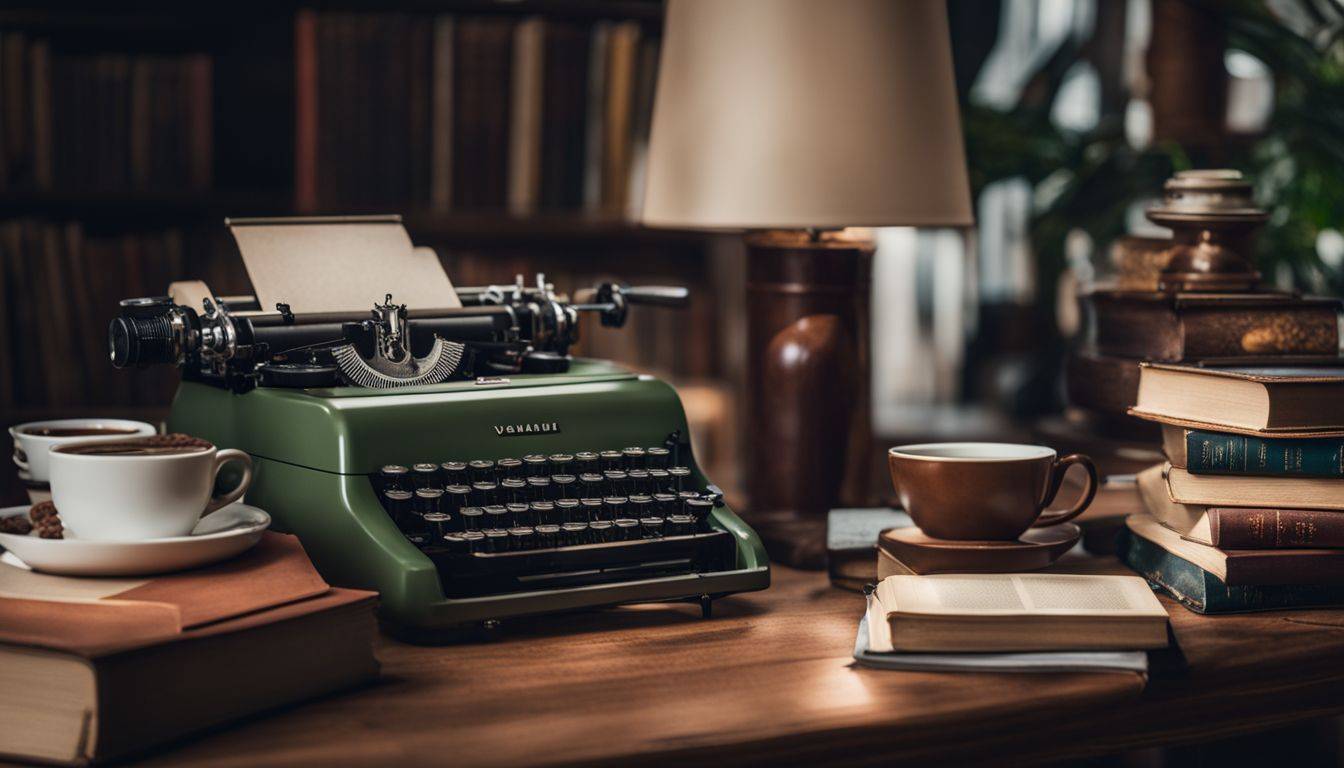
This method allows you to focus your search results, leading you directly to specific content types. It provides an edge during competitive analysis as it helps discover resources that may have remained hidden otherwise.
Using the filetype operator in your search can be a game changer when conducting research or gathering data for your blog posts, giving you access to reputable sources and specialized information not readily apparent with standard searches.
Narrowing down search results
You can make your Google search better by using the “filetype:” operator. This trick helps you to find just the file type you want. You will get fewer results, but they will be closer to what you need.
For example, if you want a PDF, you can type “filetype:pdf” after your keywords. Your search gets easier and faster this way! So next time, try it out and see how quickly you find the right files.
Finding specific types of content
Google lets bloggers find all types of content. You can use the “filetype:” operator to look for specific files. It’s like a magic key that opens doors to lots of data. If you want PDFs, Word docs or PowerPoints, just type it after “filetype:”.
It will show only those file formats in the output.
Using this trick makes searching easy and fast. Let’s say you want articles on blogging tips. Type “Blogging Tips filetype:pdf”. Google will show only PDFs about blogging tips.
This way, getting what you need is simple and quick!
Competitive analysis opportunities
You can beat your rivals with Google filetype search. It lets you see what they are doing. For example, you might find a PDF on their site that talks about their SEO plans. This tool can show you many new ways to get ahead in your market.
You can use it to keep an eye on your rivals and make better plans for growth. This is a simple and free way to do good research into your competition.
File Types Indexable by Google
Explore the vast range of file types that Google can index, from image and video formats to various document extensions. Dive into this section to learn more about making your search results even more precise.
Image formats
Google knows many image formats. These include BMP, GIF, JPEG, PNG, WebP, and SVG. Each format has a use. For example, TIFF is good for print jobs and JPG or PNG work best for web images.
A better understanding of these formats can help you when you’re searching for files on Google.
Video formats
Google can see many video formats. These include more common ones like MP4 and MOV, as well as less known types such as 3GP, ASF, and DivX. Using different video types can help your blog’s content get found on Google.
If you have a video in M2V or M3U, Google can also find it. Even videos in MKV or XAP are seen by Google. So no matter what kind of video file you decide to use: MPEG, WMV or VOB; be sure that they will not escape the eyes of Google!
Document formats
Google can read many file types. It is really good at looking through text-based files and some coded document formats. Google looks at PDFs, Word documents, Excel sheets, and plain text files too.
Guess what? Now, Google can look inside CSV files as well! These are values split by commas. So remember to put your blog in one of these formats so Google finds it easily!
How to Search for PDFs on Google
Looking for PDFs on Google is not hard. Here are some easy steps to do it:
- Open Google on your device.
- In the search box, type “filetype: pdf” before your keyword.
- Press enter or click the search icon.
- The results will show only PDF files.
- Use clear and exact words in your search.
- Stay away from long sentences.
- If you don’t see what you want, try other keywords.
- Check out the first few pages of results, as they often give the best matches.
Tips for Effective Filetype Searching
Embrace the profound power of Google’s filetype operator by learning how to combine it with other search parameters, adapt your searches for non-English languages, and hunt down industry-specific content efficiently.
Combining operators
To make your search smarter, you can use more than one operator at a time. This technique is called “combining operators“. With this trick, you can look for two or more kinds of files all in one go.
You just need to use the ‘OR’ sign between each file type.
For instance, if you want to find both PDF and Excel files about blogging tips, your search box should say something like “blogging tips filetype:pdf OR filetype:xlsx”. It’s simple and saves time! Make sure there are no spaces after ‘filetype:’ and before the file format.
Using this tip helps your blog be better since you get many good resources fast.
Using non-English languages
You can use non-English languages to search for file types on Google. This is a smart way to find files that are not in English. You just need to type the word you want in your language and add the file type, like ‘example.pdf’.
It helps when you look for files from other places or in other languages. This makes your search more fruitful and unique.
Finding industry-specific content
To find files for your kind of work, you can use Google. Try the “filetype:” search tool. It helps to look for papers that match your field. You just type in what you want and add “filetype:”.
This will show up special documents that fit your needs. For example, add words about your job or studies before the “filetype:”. This makes sure you get results that are helpful to you.
Also, this tool is great for finding other file types too! It’s not only made for HTML files. So, even if you need a rare file type, Google can help to find it easily with this trick.
Real-Life Examples of Filetype Search on Google
Uncover the true power of Google’s filetype search operator through real-world examples such as competitor analysis, finding SEO resources, collecting research papers and ebooks or even sourcing code snippets.
Dive into this practical guide to discover new search strategies and techniques that can transform your online investigation process.
Competitor analysis
Google offers a great tool for competitor analysis. You can use the filetype search to find out what your rivals are up to. This helps you see their top-ranking keywords and the content they produce.
Finding these highranking keywords of competitors is a key step in creating your own content. By investigating competitor file types on Google, you can get ideas for blog posts, videos or other media that will draw in viewers.
When you master this, it means you are well on your way to mastering competitor analysis on Google.
SEO resources and templates
You can find SEO tools and guides fast with filetype search on Google. Just type in your keyword, add ‘filetype:pdf’ or ‘filetype:ppt’, and see the magic happen! You will get PDFs or PowerPoints full of handy SEO data.
This trick helps website owners and content creators lift their sites to the top of web page lists fast. It’s a neat way to get ahead in search engine optimization (SEO). You can even sort results by metadata, like author name or date published.
Filetype searching is not just for fun, it’s a real tool for success online.
Research papers and ebooks
You can find research papers and ebooks on Google using the filetype search. These documents show how to use this handy search tool. They teach about the ‘filetype:’ operator for finding specific files.
You type ‘filetype:’ followed by a dot and name of file you want, like PDF or DOC. Reading these papers helps you understand that content from many types of files can be indexed by Google.
This includes research papers and ebooks too! The way we name our files matters in SEO as it can change search results.
Code snippets
You can use Google to find code snippets, too. Let’s say you need a piece of Java code for your blog post. Type “filetype:java” into the search bar with your query and voila! Google will show only java files that match what you’re looking for.
This is an easy way to get specific codes from the web. You won’t waste time sorting through irrelevant results with this kind of search because it narrows down things quite a bit.
Just remember, don’t copy and paste; always give credit where it’s due!
Searching within a specific website or domain
You can look for a file type on a certain website. The tool you use to do this is the ‘site:’ operator. Let’s say your goal is to find PDF files on a cooking blog you like. Just type in “site:cookingblog.com filetype:pdf” into Google’s search bar.
You will get PDFs only from that cooking blog.
The ‘site:’ operator helps you save time when searching for specific file formats within one website or domain. It makes sure all your results come from that site alone, making it easy to find what you need fast! This trick works well with the ‘filetype:’ operator too.
For example, if you want Word documents from an art site, try typing “site:artsite.com filetype:doc”. Your results will show Word docs only from that art site.
Conclusion
With the help of Google’s filetype search operator, finding specific file types is easy. This trick saves time and makes your searches effective. So why wait? Start using these tips and master the art of searching for file types on Google today!