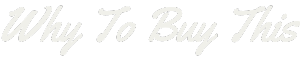Have you ever worried about your Fitbit getting damaged during a splashy activity? The water lock function on select Fitbit devices is designed to prevent just that. This blog will unravel the details of this nifty function and guide you step by step on how to activate it for a worry-free aquatic experience.
Dive into our post—your ultimate companion for safeguarding your fitness tracker against water mischief!
Understanding the Water Lock Feature on Fitbit

The water protection feature on Fitbit keeps the touch screen and buttons safe during water-based activities. It’s a seal that stops water from causing accidental taps or presses. Think of it like a shield for your device when you’re in the pool or caught in the rain.
With Fitbit devices being water-resistant, you can swim or shower without worrying about messing up your settings.
Fitbits are built to handle some water, but soaps and chemicals might hurt them over time. The lock protects against this kind of damage, making sure you get consistent performance from your tracker.
This is especially important if you love swimming or doing workouts around water.
Advantages of the Water Lock Function

Embracing the Water Lock feature on your Fitbit brings forth a world of aquatic advantages, right at the flick of your wrist. It’s about more than just keeping water out; it’s an upgrade to accuracy and confidence in every splash and stroke.
Consistent Tracking
The Water Lock mode on your Fitbit plays a key role in keeping your fitness data intact. When you’re doing water activities, it prevents accidental button presses that can disrupt your tracking.
You get peace of mind knowing that your swim laps and water aerobics count every time.
With this setting activated, Fitbit users enjoy uninterrupted monitoring of their exercise routines. It ensures the heart rate and calorie burn are recorded accurately during a swimming session or when splashing around.
Remember to manually turn on the water lock for your Fitbit for better insight into workouts and more reliable progress tracking toward fitness goals.
Accurate Data
Accurate data is key for tracking progress and reaching fitness goals. With the water protection feature, your Fitbit keeps recording your swim workouts properly. It blocks touches that could mess up your stats.
This means you get a clear picture of how you’re doing.
Swim without worrying about wrong numbers throwing off your game. Your Fitbit pairs with the app to save all your water workout details. Keep count of every lap and stroke with confidence knowing water won’t interfere with the touch screen or buttons.
Efficient Seal
The Water Lock feature on Fitbit devices creates a tight seal. This keeps your tracker safe when you swim or get wet. The water lock feature on the Ace 3 locks the screen to stop water from causing accidental touches.
Your device works well in wet conditions thanks to this seal.
When you are done with water activities, turning off Water Lock is easy. Just press and hold the side button or give your wrist a quick shake, depending on your Fitbit model. This disables the feature and lets you use your device normally again.
Step-by-Step Guide on How to Use the Water Lock Function

Starting the water lock function on your Fitbit is easy. Follow these steps to keep your device safe during water activities.
- Wake up your Fitbit by pressing a button or tapping the screen.
- Swipe from the clock face to find the Water Lock icon.
- Tap this icon to manually activate water lock mode on your Fitbit.
- Check for a lock symbol, this means Water Lock is on.
Deactivating Water Protection

When you’re done swimming or showering with your Fitbit, you’ll need to disable the Water Protection feature to resume normal use. Here’s how to do it:
- Press and hold the button on your Fitbit until the quick settings menu appears.
- Swipe up until you see the Water Lock icon.
- Tap the Water Lock icon to turn it off.
- Your Fitbit will vibrate and display a message indicating that Water Lock has been turned off.
It’s important to note that shutting down Water Lock doesn’t automatically clear any water that may have gotten into your Fitbit. To prevent damage to your device, it’s recommended that you dry it off thoroughly with a towel or cloth before resuming normal use.
If you’re having trouble switching off Water Lock on your Fitbit, make sure you’re following the steps correctly and that your device is up-to-date with the latest firmware. If the problem persists, contact Fitbit support for assistance.
Fitbit Devices with Water Lock Function

Some Fitbit watches can handle water and have a water lock mode. This feature helps you swim or shower without triggering your watch by accident.
- The Fitbit Charge 5 is ready for swimming. Turn on its water lock to stop presses on the screen under water.
- With the Fitbit Versa series, including the Versa 3, you get swim tracking. Before diving in, activate the water lock to keep your session distraction-free.
- The Inspire series, such as the Fitbit Inspire 2, also offers this handy function. It locks the screen during baths or swims.
- Users of the Fitbit Sense can enjoy peace of mind in pools. Just set up the water lock before getting wet.
- If you own a Fitbit Luxe, it’s also built with swimmers in mind. Use its water lock option when heading into the pool.
- The Ace series is designed for kids but has adult features like water lock. This ensures even the youngest users avoid accidental taps during playtime in water.
- For those with a Fitbit Ionic, don’t forget to engage its water – resistant powers. Tap on Swim Mode before jumping into waves or laps.
Troubleshooting Water Lock Issues

Even the most reliable features can encounter hiccups, and Water Lock on Fitbit is no exception. When you’re faced with a glitch or your device isn’t responding as it should post-water exposure, there are straightforward tactics that will restore your tracker to its peak performance without a dive into overly technical territory.
Charging Fitbit
Before charging your Fitbit, make sure it’s dry. This helps prevent long-term damage to the device. Use a lint-free cloth to gently wipe away moisture. Plug the charging cable into a USB port or wall charger.
Attach the other end to your Fitbit until it clicks in place.
Keep an eye on the battery icon to know when it’s full. Charging usually takes one to two hours. If you’ve used water lock during a swim and need to charge afterward, drying your tracker is essential for safe and effective charging.
Always follow the manufacturer’s guidelines for caring and maintaining your device’s water resistance while charging.
Restarting Fitbit
Sometimes your Fitbit might act up after a swim or getting wet. Restarting the device can help. To restart, press and hold the button on your tracker for a few seconds. If your model has more than one button, press them all at once.
Let go when you see the Fitbit logo appearing.
Pressing these buttons won’t work if water lock is on because it disables them to prevent accidental pushes. Make sure you turn off water lock first by swiping up or down until you find the option on screen and tapping it off.
Then try restarting again to get things back to normal state. After this, your Fitibit should be ready for more action!
Changing Watch Faces
Changing your Fitbit’s watch face can give your device a fresh look. It’s like picking out a new outfit for your wrist. You can choose from lots of different styles in the Fitbit app on your smartphone.
To change the face, tap on the ‘Device’ icon. Then, find ‘Clock Faces’ and pick one you like by tapping ‘Select’. This simple process lets you match your watch to your mood or activity.
You won’t find steps for changing faces when fixing Water Lock issues because they’re not connected. But making sure your Fitbit shows what you want is still important. If you ever get bored with how it looks, switch it up! Choose fun colors or designs that make checking the time exciting.
Just remember, after swimming or getting it wet, dry off your screen before you touch it to change things around.
Drying the Device
If your Fitbit gets wet, grab a microfiber cloth. Gently wipe the device to soak up water droplets. This simple step is key to keeping your Fitbit in good shape after it’s been exposed to water, whether from a swim or just a splash.
Make sure you dry off all parts of the device, even the band and the area around any buttons. It’s a good practice because it helps prevent skin irritation and potential damage that leftover moisture might cause.
Always follow the manufacturer’s guidelines to care for your water-resistant devices properly.
Conclusion
You now know about Fitbit’s Water Lock and how to switch it on. Remember, this feature keeps your device safe during swims or showers. Just tap and hold the buttons, then give the screen a firm double-tap to activate it.
When you’re done with water activities, turn it off by tapping hard twice in the middle of the screen. Use Water Lock for peace of
Have you ever worried about your Fitbit getting damaged during a splashy activity? The water lock function on select Fitbit devices is designed to prevent just that. This blog will unravel the details of this nifty function and guide you step by step on how to activate it for a worry-free aquatic experience.
Dive into our post—your ultimate companion for safeguarding your fitness tracker against water mischief!
Understanding the Water Lock Feature on Fitbit

The water protection feature on Fitbit keeps the touch screen and buttons safe during water-based activities. It’s a seal that stops water from causing accidental taps or presses. Think of it like a shield for your device when you’re in the pool or caught in the rain.
You can swim or shower without worrying about messing up your settings.
Fitbits are built to handle some water, but soaps and chemicals might hurt them over time. The lock protects against this kind of damage, making sure you get consistent performance from your tracker.
This is especially important if you love swimming or doing workouts around water.
Advantages of the Water Lock Function

Embracing the Water Lock feature on your Fitbit brings forth a world of aquatic advantages, right at the flick of your wrist. It’s about more than just keeping water out; it’s an upgrade to accuracy and confidence in every splash and stroke.
Consistent Tracking
The Water Lock mode on your Fitbit plays a key role in keeping your fitness data intact. When you’re doing water activities, it prevents accidental button presses that can disrupt your tracking.
You get peace of mind knowing that your swim laps and water aerobics count every time.
With this setting activated, Fitbit users enjoy uninterrupted monitoring of their exercise routines. It ensures the heart rate and calorie burn are recorded accurately during a swimming session or when splashing around.
This means better insight into workouts and more reliable progress tracking toward fitness goals.
Accurate Data
Accurate data is key for tracking progress and reaching fitness goals. With the water protection feature, your Fitbit keeps recording your swim workouts properly. It blocks touches that could mess up your stats.
This means you get a clear picture of how you’re doing.
Swim without worrying about wrong numbers throwing off your game. Your Fitbit pairs with the app to save all your water workout details. Keep count of every lap and stroke with confidence knowing water won’t interfere with the touch screen or buttons.
Efficient Seal
The Water Lock feature on Fitbit devices creates a tight seal. This keeps your tracker safe when you swim or get wet. It locks the screen to stop water from causing accidental touches.
Your device works well in wet conditions thanks to this seal.
When you are done with water activities, turning off Water Lock is easy. Just press and hold the side button or give your wrist a quick shake, depending on your Fitbit model. This disables the feature and lets you use your device normally again.
Step-by-Step Guide on How to Use the Water Lock Function

Starting the water lock function on your Fitbit is easy. Follow these steps to keep your device safe during water activities.
- Wake up your Fitbit by pressing a button or tapping the screen.
- Swipe from the clock face to find the Water Lock icon.
- Tap this icon to activate Water Lock mode.
- Check for a lock symbol, this means Water Lock is on.
Deactivating Water Protection

When you’re done swimming or showering with your Fitbit, you’ll need to disable the Water Protection feature to resume normal use. Here’s how to do it:
- Press and hold the button on your Fitbit until the quick settings menu appears.
- Swipe up until you see the Water Lock icon.
- Tap the Water Lock icon to turn it off.
- Your Fitbit will vibrate and display a message indicating that Water Lock has been turned off.
It’s important to note that shutting down Water Lock doesn’t automatically clear any water that may have gotten into your Fitbit. To prevent damage to your device, it’s recommended that you dry it off thoroughly with a towel or cloth before resuming normal use.
If you’re having trouble deactivating Water Lock on your Fitbit, make sure you’re following the steps correctly and that your device is up-to-date with the latest firmware. If the problem persists, contact Fitbit support for assistance.
Fitbit Devices with Water Lock Function

Some Fitbit watches can handle water and have a water lock mode. This feature helps you swim or shower without triggering your watch by accident.
- The Fitbit Charge 5 is ready for swimming. Turn on its water lock to stop presses on the screen under water.
- With the Fitbit Versa series, including the Versa 3, you get swim tracking. Before diving in, activate the water lock to keep your session distraction-free.
- The Inspire series, such as the Fitbit Inspire 2, also offers this handy function. It locks the screen during baths or swims.
- Users of the Fitbit Sense can enjoy peace of mind in pools. Just set up the water lock before getting wet.
- If you own a Fitbit Luxe, it’s also built with swimmers in mind. Use its water lock option when heading into the pool.
- The Ace series is designed for kids but has adult features like water lock. This ensures even the youngest users avoid accidental taps during playtime in water.
- For those with a Fitbit Ionic, don’t forget to engage its water – resistant powers. Tap on Swim Mode before jumping into waves or laps.
Troubleshooting Water Lock Issues

Even the most reliable features can encounter hiccups, and Water Lock on Fitbit is no exception. When you’re faced with a glitch or your device isn’t responding as it should post-water exposure, there are straightforward tactics that will restore your tracker to its peak performance without a dive into overly technical territory.
Charging Fitbit
Before charging your Fitbit, make sure it’s dry. This helps prevent long-term damage to the device. Use a lint-free cloth to gently wipe away moisture. Plug the charging cable into a USB port or wall charger.
Attach the other end to your Fitbit until it clicks in place.
Keep an eye on the battery icon to know when it’s full. Charging usually takes one to two hours. If you’ve used water lock during a swim and need to charge afterward, drying your tracker is essential for safe and effective charging.
Always follow the manufacturer’s guidelines for caring and maintaining your device’s water resistance while charging.
Restarting Fitbit
Sometimes your Fitbit might act up after a swim or getting wet. Restarting the device can help. To restart, press and hold the button on your tracker for a few seconds. If your model has more than one button, press them all at once.
Let go when you see the Fitbit logo appearing.
Pressing these buttons won’t work if water lock is on because it disables them to prevent accidental pushes. Make sure you turn off water lock first by swiping up or down until you find the option on screen and tapping it off.
Then try restarting again to get things back to normal state. After this, your Fitibit should be ready for more action!
Changing Watch Faces
Changing your Fitbit’s watch face can give your device a fresh look. It’s like picking out a new outfit for your wrist. You can choose from lots of different styles in the Fitbit app on your smartphone.
To change the face, tap on the ‘Device’ icon. Then, find ‘Clock Faces’ and pick one you like by tapping ‘Select’. This simple process lets you match your watch to your mood or activity.
You won’t find steps for changing faces when fixing Water Lock issues because they’re not connected. But making sure your Fitbit shows what you want is still important. If you ever get bored with how it looks, switch it up! Choose fun colors or designs that make checking the time exciting.
Just remember, after swimming or getting it wet, dry off your screen before you touch it to change things around.
Drying the Device
If your Fitbit gets wet, grab a microfiber cloth. Gently wipe the device to soak up water droplets. This simple step is key to keeping your Fitbit in good shape after it’s been exposed to water, whether from a swim or just a splash.
Make sure you dry off all parts of the device, even the band and the area around any buttons. It’s a good practice because it helps prevent skin irritation and potential damage that leftover moisture might cause.
Always follow the manufacturer’s guidelines to care for your water-resistant devices properly.
Conclusion
You now know about Fitbit’s Water Lock and how to switch it on. Remember, this feature keeps your device safe during swims or showers. Just tap and hold the buttons, then give the screen a firm double-tap to activate it.
When you’re done with water activities, turn it off by tapping hard twice in the middle of the screen. Use Water Lock for peace of mind whenever you’re around water!