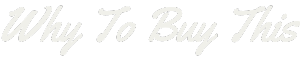Setting an alarm on your Fitbit should be simple, but for many, it’s a rather frustrating task. Reports of the silent alarm feature vanishing post-update have left users puzzled and seeking answers.
Fear not—as this guide clearly walks you through setting, adjusting, and deleting alarms with ease. Get ready to master your Fitbit’s alarm functions effortlessly!
Understanding Your Fitbit Device

Your Fitbit is more than just a tracker—it’s your personal assistant for fitness. It can count steps, monitor sleep, and even help wake you up with an alarm. Knowing how to use your Fitbit helps you make the most of its features.
Each model has unique functions, but they all share a common goal: to aid in your health and fitness journey.
With alarms on devices like the Versa 4, Inspire 2, Blaze, Charge 5, Sense 2, Luxe or Versa 2, you get gentle buzzes on your wrist that don’t disturb others around you. This silent alarm is perfect for starting your day without a loud noise.
Your Fitbit keeps track of time so that you can focus on what matters—your goals.
Steps to Set an Alarm on Your Fitbit Device

Setting an alarm on your Fitbit device can be a breeze, transforming your wearable into a personal wake-up assistant. In just a few taps on the screen, you’ll have your silent alert ready to keep you punctual for workouts or appointments—let’s walk through how simple it is to get this done.
Wake your Fitbit and swipe to find the Alarms app
Setting an alarm on your Fitbit helps you wake up or reminds you of important tasks. Your Fitbit device has an Alarms app that makes this easy.
- First, press the button on the side of your Fitbit to wake it up.
- Look at the screen. Swipe up or down until you see the Alarms app icon.
- Tap on this icon. The Alarms app will now open on your Fitbit screen.
- If it’s hard to find, keep swiping. The app might be further down your list of apps.
Tap on Alarms to open it
Setting an alarm on your Fitbit is easy. Just follow these steps and you’ll be all set.
- First, make sure your Fitbit is awake. Touch the screen or press a button to wake it up.
- Next, swipe through the apps on your screen until you find Alarms. It may look like a little bell or clock icon.
- Tap the Alarms icon to open it. This will take you to where you can manage your alarms.
- You’ll see a list of any alarms you’ve already set up. Look for a ‘+’ sign if you want to add a new one.
- To set up your desired time, tap ‘New Alarm’ or touch an existing one to change it.
- Choose the specific time for the alarm by adjusting the hours and minutes.
- Decide if this alarm should repeat on other days. Pick which days if that’s what you need.
- Don’t forget to save your changes! Press ‘Save’ and make sure your alarm is turned on.
- Your Fitbit will vibrate gently when it’s time to wake up or start an activity.
Set your desired alarm
You’ve opened the Alarms app on your Fitbit. Now it’s time to set your alarm to keep you on track with your fitness goals.
- Choose “Set New Alarm” to create a fresh alert.
- Pick the time you want to wake up or get a reminder. Use the hour and minute wheels on the screen.
- Decide if this alarm should go off once or repeat. If repeating, select which days it should ring.
- Think about when you’re most active or need an extra push. Set the alarm around these times for maximum benefit.
- Check AM or PM to make sure you’re setting the right part of the day.
- Review your settings carefully before saving. This ensures you won’t miss important alerts or wake – ups.
- Press “Save” to lock in your alarm. Your Fitbit will confirm that it’s set.
Save the alarm
Once you’ve set your desired alarm, it’s time to make sure it’s ready to go. Saving your alarm locks in the time and settings you’ve chosen. Here is how you do it:
- Tap “Save” or a checkmark icon on your Fitbit screen. This button confirms your alarm settings.
- Wait for a message that says “Alarm Saved.” Your device may show this to let you know everything is set.
- Check the list of alarms. You should see the new alarm with its time listed.
How to Add an Alarm Using the Fitbit App
Adding an alarm to your Fitbit can be just as easily managed through the comfort of your smartphone. With a few taps on the Fitbit app, you can customize and set alarms that sync seamlessly with your device, ensuring you stick to your schedule without missing a beat.
Open the Fitbit app
Getting your alarm set on your Fitbit starts with the app. You’ll find it simple to do no matter what Fitbit model you have. Here’s how to add that important alarm:
- Grab your smartphone and tap the Fitbit icon to launch the app.
- Look for the ‘Today’ tab at the bottom of your screen.
- Scroll up and see your profile picture. Tap on it.
- Find your device listed there. It might say Fitbit Versa 2, Fitbit Charge 5, or Fitbit Inspire 3, for example.
- Choose ‘Silent Alarms’ under the section named ‘Reminders & Alerts.’
- Press ‘+ Set a New Alarm’.
- Pick the time you want to wake up or be reminded of something.
- Decide if this alarm should repeat. Maybe every Monday or just once? Your choice.
- Hit ‘Save’. Your Fitbit will now buzz at the time you picked.
- Check if your Fitbit app is up to date; an older version could be causing trouble.
- Sometimes alarms vanish after firmware updates. If this happens, restart both your phone and Fitbit.
Select your device from the ‘Today’ tab
You can set an alarm on your Fitbit using the Fitbit app. It’s a simple process that takes just a few steps.
- Open the Fitbit app on your phone.
- Look at the bottom of the screen and find the ‘Today’ tab. Tap it.
- Check for your device at the top. You might see your name or picture.
- Now, tap on your device to select it. This opens settings specific to that device.
- Scroll down until you find ‘Silent Alarms’. It could be listed under ‘Fitbit reminders & alerts‘.
- If you have trouble finding it, there may be a search feature to help you locate ‘Silent Alarms’.
- Some users find navigation tricky after an update, so keep an eye out for layout changes.
- Tap on ‘Silent Alarms’ to move forward with setting up your alarm.
Tap Fitbit reminders & alerts > Silent Alarms
Setting an alarm on your Fitbit is easy once you know where to look. The Fitbit app helps you manage alarms right from your phone.
- Start by opening the Fitbit app on your smartphone.
- Tap the ‘Today’ tab at the bottom of your screen.
- Look for your device image or name and select it.
- Scroll down and find ‘Fitbit reminders & alerts.’
- Choose ‘Silent Alarms’ from the list of options.
- Now hit the ‘+’ sign to set a new alarm.
- Pick the time for your alarm by spinning the hour and minute wheels.
- Decide if this will be a one – time alarm or if it should repeat.
- If repeating, choose which days you want it to go off.
- Confirm everything looks good and tap ‘Save.’
Set your alarm and tap Save
Getting your alarm set on a Fitbit device is simple. Here’s how to make sure you wake up on time or get those important reminders throughout the day.
- First, choose the time for your alarm by scrolling through hours and minutes.
- Tap once on AM or PM to select the part of the day you need.
- You can pick a label for your alarm to remind you why it’s set. This could be “Workout” or “Medication.”
- Decide if this will be a one – time thing or something daily by selecting “Repeats.”
- Some Fitbits let you pick the days it should repeat; just tap each day you need.
- For a gentle wake – up, turn on Smart Wake if your device has it. It finds the best time to wake you up near your set time.
- After everything’s picked, press ‘Save’ to lock in your new alarm.
How to Delete an Alarm
5. How to Delete an Alarm: Simplifying your morning routine starts with managing your alerts—discover the swift process to delete an alarm from your Fitbit and streamline your wake-up call.
Tap the alarm you want to delete
You may need to get rid of an old alarm on your Fitbit. Here’s how you do it step by step.
- Wake up your Fitbit screen with a press or a tap.
- Swipe through the apps to find Alarms.
- Tap on the Alarms app to open it.
- Look at your list of set alarms.
- Find the alarm you no longer need.
- Tap on that specific alarm.
- Look for the option that says ‘Delete Alarm.’
- Confirm you want to delete by tapping ‘Delete Alarm’ again.
Select Delete Alarm > Delete Alarm
Deleting an alarm on your Fitbit device is simple. Many people want to know how to take alarms off their Fitbits. Follow these steps:
- Find the alarm you need to remove from your Fitbit.
- Look for the option that says ‘Delete Alarm.’
- Touch ‘Delete Alarm’ again to confirm.
Conclusion
Setting an alarm on your Fitbit is easy. Just wake up your device, open the Alarms app, and save your time. Need to change things up? Use the Fitbit app to adjust or add new alarms.
Remember, a quick tap can delete any alarm you no longer need. Now you’re all set — managing alarms on your Fitbit is that simple!