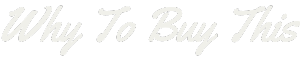Struggling to get your Fitbit and iPhone talking to each other? You’re not alone. With a world where tech should make life easier, connecting devices can sometimes be surprisingly complex.
Fear not—our guide is here to simplify the process, turning what might seem like a high-tech hassle into a few easy steps that even those less tech-savvy can follow with confidence.
Read on and let’s sync up!
Preparing Your iPhone and Fitbit for Connection

Before diving into the seamless connection process, it’s crucial to prep both your iPhone and Fitbit—think of it as setting the stage for a flawless performance. Make sure they’re in close proximity; this duet performs best when both players are fully ready and charged for action.
Ensuring Your iPhone’s Bluetooth is On
Open your iPhone’s settings. Tap the Bluetooth menu. Make sure the switch is green, which means your Bluetooth is active. If it isn’t on, just tap it to turn it on.
Check if other devices are listed under “My Devices” or “Other Devices.” This helps you know that the Bluetooth is looking for connections nearby. Keep your Fitbit close to the iPhone during this process to make connecting easier.
Verifying Your Fitbit is Charged and Nearby
Once your iPhone’s Bluetooth is active, grab your Fitbit device. Make sure it has enough charge to connect. A dead Fitbit won’t pair with your phone. Plug it in and wait for the battery icon to show it’s filling up if needed.
Keep your Fitbit close to your iPhone, ideally within a few feet, to ensure a strong connection without any hiccups. This step is crucial for a smooth pairing process.
Check that you can see your Fitbit on its nearby Bluetooth devices list on the phone. If you don’t find it right away, give it a moment — sometimes devices take a little time to appear.
Remember, both gadgets should be within arm’s reach of each other for best results!
Installing the Fitbit App on Your iPhone
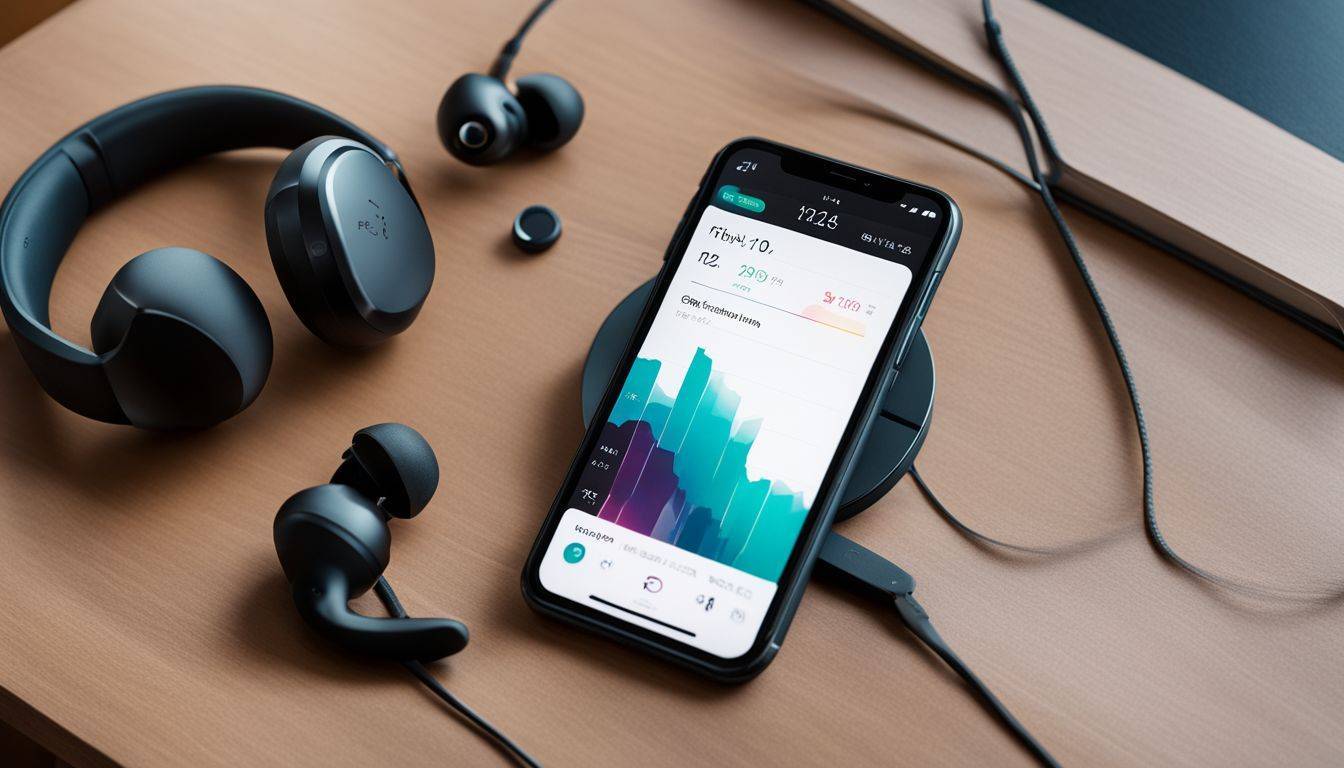
You’ll need the Fitbit app to connect your device to your iPhone. Let’s get it installed.
- Go to the App Store on your iPhone.
- Tap on the search icon at the bottom of the screen.
- Type “Fitbit” into the search bar.
- Look for the Fitbit app with the blue logo and tap “Get.”
- Enter your Apple ID password or use Face ID if prompted.
- Wait for the app to download and install on your iPhone.
- Once installation is complete, open the Fitbit app.
Creating a Fitbit Account
After installing the Fitbit App, the next step is to create your account. This is where you’ll track your activities and manage your fitness goals. Follow these steps to get started:
- Open the Fitbit app on your iPhone.
- Tap “Join Fitbit” to start the sign – up process.
- Choose the Fitbit device you want to set up.
- Enter your email address and create a strong password.
- Fill in your personal details like birth date, height, and weight for accurate activity tracking.
- Read and agree to the terms of service and privacy policy.
- Confirm your account by clicking on the link sent to your email address.
Connecting Your Fitbit to Your iPhone
Once you’ve got your Fitbit charged and the app installed, connecting it to your iPhone involves a few straightforward steps—let’s walk through them together for a seamless pairing that unlocks a world of health tracking at your fingertips.
Accessing Device Settings
Go to your iPhone’s settings and look for Bluetooth. Make sure it is turned on so your phone can find the Fitbit. Your screen should show a list of devices available for pairing. Look for your Fitbit’s name here.
Tap on your Fitbit device when it appears in the list. This starts the pairing process between your iPhone and Fitbit. You may have to type in a code that shows up on your Fitbit screen or tap “Pair” on both gadgets.
If they disconnect later, come back here to reconnect them easily.
Initiating Pairing Process
Pairing your Fitbit with your iPhone is simple. Just follow these steps to get started:
- Open the Fitbit app on your iPhone.
- Tap on the “Today” tab at the bottom of the screen.
- Hit your profile picture or icon at the top left corner.
- Choose “Set Up a Device” from the account settings.
- Pick the Fitbit model you’re setting up from the list of devices.
- Place your Fitbit close to your iPhone to ensure a good Bluetooth connection.
- Follow the on – screen instructions in the app. It will guide you through granting necessary permissions.
- Enter the code that appears on your Fitbit device if prompted. This verifies and links it to your phone securely.
- Wait as the app connects and pairs with your Fitbit. A vibration or confirmation message might signal a successful connection.
Syncing Your Fitbit with Your iPhone
Once your Fitbit is paired with your iPhone, you’ll learn how to ensure seamless data synchronization so that every step you take brings you closer to your health goals—keep reading for these simple yet effective sync strategies.
Enabling All-Day Sync Option
Turn on the all-day sync option in your Fitbit app to keep your iPhone and Fitbit connected. This way, your health and fitness data will update continuously throughout the day. You’ll get real-time updates and see how you’re doing without having to check manually.
With the all-day sync feature activated, you can access notifications quickly. It also makes sure that your iPhone’s ‘find my phone’ function works well with your Fitbit device. Enjoy seamless integration of data between both devices for a more comprehensive exercise experience.
Troubleshooting Common Connection Problems
Sometimes your Fitbit won’t connect to your iPhone. This can be frustrating, but there are ways to fix it.
- Make sure both devices have enough battery. A low battery can cause connection problems.
- Restart your Fitbit and iPhone. This simple step can fix many issues.
- Update both devices with the latest software. Outdated software may prevent them from syncing properly.
- For connection issues, go to your iPhone’s Bluetooth settings and forget the Fitbit device. Then try pairing them again.
- Ensure that the distance between your Fitbit and iPhone is not too far. Keep them close for a good connection.
- Check if any other Bluetooth devices are interfering. Turn off other devices to see if that helps.
- Try logging out of the Fitbit app and then log back in. Sometimes this refreshes the connection.
Advantages of Connecting Your iPhone to Your Fitbit
Linking your iPhone to your Fitbit takes your fitness tracking up a notch. It puts all your health stats in one place for easy viewing. Your steps, sleep, and heart rate show up right on the phone.
This way, you can quickly check progress without digging through menus.
Get notifications on your wrist by syncing with an iPhone. Calls, texts, and calendar events pop up so you don’t miss a beat during workouts or meetings. Plus, if you lose your phone around the house just use the Fitbit app’s ‘Find My Phone’ feature—it’ll make it ring loud and clear even when silent mode is on.
Connect Fitbit to Apple Health or other popular apps like Strava and MyFitnessPal to share data back and forth seamlessly. You’ll have more insights into workout trends and nutrition which help tailor fitness goals even better.
With everything linked together, keeping an eye on wellness becomes second nature—no extra effort required!
Conclusion
You’ve got all the steps to pair your Fitbit with your iPhone, making your fitness journey smarter and more connected. With this setup, you’re ready to track every step, heartbeat, and calorie burned.
Get moving and enjoy all the great features at your fingertips! Your health goals just got closer – go ahead and reach them with confidence. Keep those sneakers laced; it’s time to take on the world with your Fitbit by your side!