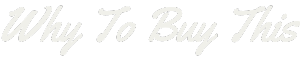Experiencing trouble with your Fitbit? Maybe it’s not syncing correctly or refusing to respond to your touch. This guide is here to navigate you through the simple steps of resetting or restarting various Fitbit fitness tracking devices – a quick fix that often works wonders.
Keep reading; help is just a few lines away!
How to Reset Your Fitbit Device

When your Fitbit starts acting up, a quick reset might be just the ticket to getting things back on track. Let’s explore how to reboot or perform a factory reset across different models—ensuring your device is ready to keep pace with your fitness journey.
Restarting Fitbit Charge and Charge HR
Restarting your Fitbit Charge or Charge HR is easy. Follow these steps to get your device running smoothly again.
- First, plug the charging cable into a USB port.
- Attach your Fitbit to the charging cable. Make sure it clips on tight!
- Hold down the button on your tracker for 10 to 12 seconds.
- Watch for the Fitbit icon and version number to appear on the screen. You did it right if you see them!
- Now, let go of the button.
- Finally, remove your Fitbit from the charging cable.
Factory Reset for Fitbit Charge and Charge HR
Resetting your Fitbit Charge or Charge HR means wiping all data from the device. You should only do this if Fitbit Customer Support advises it.
- Plug your Fitbit tracker into its charger.
- Press and hold the button on your tracker for about two seconds.
- Without releasing the button, unplug the charging cable from your tracker.
- Wait seven to nine seconds, then let go of the button.
- Your screen will flash Start – Up Mode; press the button again.
- Scroll through the options by pressing the button repeatedly.
- Stop when you find “Clear User Data.”
- Hold down the button to select this option.
- Release the button when prompted and confirm you want to clear your data.
Resetting Fitbit Flex and Fitbit Flex 2
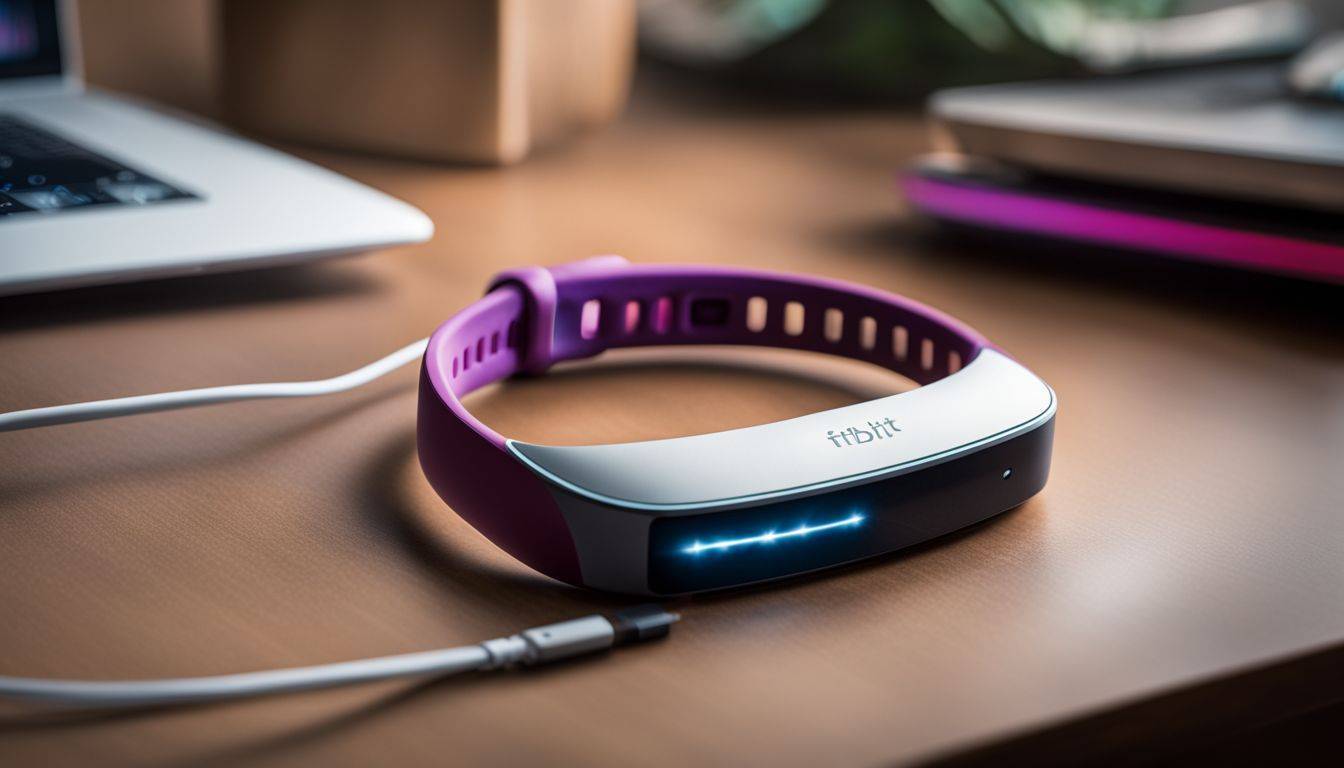
Reset your Fitbit Flex or Fitbit Flex 2 if it starts acting up. This process will help fix common issues without losing your data.
- Begin by plugging your charging cable into a USB port.
- Attach your Fitbit to the charging cable. Make sure it clicks securely into place.
- Check for a light on the charger to confirm it’s connected properly.
- Press the button on the charging cable three times within eight seconds.
- Wait for the Fitbit logo to appear and then disappear after you release the button.
- Unplug your Fitbit from the charger after the logo disappears.
- Your device should now turn back on with a smile icon and vibrate.
How to Reset Fitbit Blaze or Fitbit Surge
Resetting your Fitbit Blaze or Surge is simple. Follow these steps to get your device running smoothly again.
- Start by putting your Fitbit Blaze on its charging cradle.
- Ensure the charger is plugged into a USB port or wall adapter.
- Hold down the buttons on your Blaze for 10 – 12 seconds.
- Release the buttons and wait for the Fitbit logo to appear, signaling a restart.
- For Fitbit Surge, press and hold the back and select buttons.
- Watch for the screen to flash or dim which shows it’s restarting.
- Let go of the buttons after about 10 – 15 seconds when the Fitbit logo reappears.
- If problems persist, delete your device from the Fitbit app under ‘Devices.’
- Re – pair your Blaze or Surge with your smartphone through the app.
Resetting Fitbit Ionic and Fitbit Versa
Resetting your Fitbit Ionic or Versa helps fix issues and refreshes the device. It’s an easy process that gets your Fitbit back on track.
- First, attach your device to the charging cable and plug it in.
- Next, press and hold the back (left) and bottom buttons until you see the Fitbit logo.
- This might take about 10 seconds. Be patient and keep holding the buttons.
- Once you see the logo, let go of the buttons.
- Your device will shake slightly. This means it’s restarting.
- Wait for your Fitbit to turn back on. You’ll know it’s ready when you see the home screen.
- If your device doesn’t start, repeat these steps.
- Swipe left on the home screen to find the Settings app and tap it.
- Scroll down in Settings and tap ‘About’.
- Look for ‘Factory Reset’ or ‘Clear User Data’.
- Tap this option and confirm you want to reset.
Restarting Fitbit Versa 2-4 and Fitbit Sense
Restarting your Fitbit Versa or Sense series is simple. You can quickly get your device back on track with just a few steps.
- Locate the button on your Fitbit Versa 2, 3, or 4. This will be the single button found on the left side of the watch.
- Press and hold this button for about 10 seconds. Wait until you see the Fitbit logo appear before releasing it.
- Your Fitbit device will shut down and turn back on by itself. This is called a soft reset.
- Give your watch a moment to restart. It might take a minute to power back up fully.
- Check if your Fitbit functions properly after it turns back on. Make sure all features are running smoothly.
Resetting Fitbit Charge 6, Luxe, Versa, Sense, or Inspire
Whether you’re troubleshooting or simply starting fresh, resetting your Fitbit Charge 6, Luxe, Versa, Sense, or Inspire can be a straightforward process. Let’s dive into the specifics of how to give these devices the reboot they need for optimal performance.
Fitbit Charge 6, Charge 5 or Luxe
Resetting your Fitbit Charge 6, Charge 5, or Luxe helps fix issues or prepares the device for a new user. Ensure your tracker is charged before you follow these steps.
- First, attach your Fitbit to the charging cable.
- Press and hold the button on your tracker for about eight seconds.
- Watch for a smile icon and feel the device vibrate to confirm the reset.
- Release the button after you see the smile icon.
- Your Fitbit will turn off and then turn back on by itself.
- Once it powers up, it’s ready to go; no further action needed.
Fitbit Charge 4/3/2
Getting your Fitbit Charge 4, 3, or 2 to work right again may just need a quick reset. If your device isn’t syncing or responding, a restart can fix these problems without losing your data.
- Place your Fitbit on its charging cable, connected to power.
- Press and hold the button on your device for about eight seconds.
- Watch for the smile icon and feel a vibration to know it has restarted.
- Release the button after you see the smile icon.
- Wait a moment as the device turns back on.
- Your Fitbit should work normally now, with all your data intact.
Fitbit Inspire 2, Inspire, and Inspire HR
Restarting your Fitbit Inspire 2, Inspire, or Inspire HR can fix many problems. It’s easy and keeps all your activity data safe.
- Plug the charging cable into a USB port.
- Connect your Fitbit to the charging cable.
- Press and hold the button on your device for 5 seconds.
- Release the button when you see a smile icon and feel a vibration.
- Your Fitbit will turn off and then back on.
- Check if your tracker shows the time and is responsive.
- Open the Settings app on your tracker.
- Scroll down and tap on “Clear User Data”.
- When prompted, press and hold the screen for 3 seconds.
- Release when you feel a vibration to confirm.
How to Reset Fitbit Alta HR and Fitbit Ace 2 and Ace
Resetting your Fitbit Alta HR or Ace series helps solve various issues. It’s a straightforward process that you can do quickly.
- Plug your charging cable into a USB port.
- Connect your Alta HR to the charging cable.
- Make sure the device is securely attached and lined up with the charging contacts.
- Find the button on the end of your charging cable.
- Press and hold this button for 3 to 4 seconds.
- Release the button after you feel a vibration or see the Fitbit logo.
Tips on Resetting or Restarting Your Fitbit
Charge your Fitbit before trying to reset or restart it. A low battery can cause problems. Make sure the device is plugged in if you’re doing a factory reset. Press and hold buttons carefully when restarting, as each model has a different button combination.
Backup your data before doing a factory reset on devices like the Versa 2 or Sense. This way, you won’t lose any important information about your fitness goals or daily activity. If your tracker isn’t responding, try cleaning the charging contacts and making sure they’re dry before docking it again.
Conclusion
Resetting your Fitbit is a quick way to fix issues. Each model has its own steps, but they’re simple. Remember, pressing the right buttons for some time usually does the trick. Don’t forget; factory resets should be a last resort.
Now you’re ready to get your Fitbit back on track!