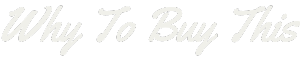Hey there, fellow car owners and drivers! Today, I’m going to share a nifty little trick that will revolutionize your driving experience: connecting your phone to your car radio using Bluetooth. It’s a convenient and wire-free way to enjoy your favorite music, make hands-free calls, and access various apps while on the road. So, let’s dive in and learn how to do it!
Step 1: Check Your Car’s Compatibility
Before we get started, it’s important to make sure that your car radio supports Bluetooth connectivity. Most newer car models have this feature built-in, but if you’re not sure, consult your car’s manual or contact the manufacturer for confirmation. Once you’ve confirmed compatibility, we can move on to the next step.
Step 2: Enable Bluetooth on Your Phone
To establish a connection between your phone and car radio, you need to enable Bluetooth on your phone. Here’s how you can do it:
- Open the Settings app on your phone.
- Look for the Bluetooth option and tap on it.
- Toggle the switch to turn Bluetooth on.
Step 3: Pairing Your Phone with the Car Radio
Now that Bluetooth is enabled on your phone, it’s time to pair it with your car radio. Follow these simple steps:
- Turn on your car’s ignition and make sure the car radio is in pairing mode. Consult your car’s manual if you’re unsure how to activate pairing mode.
- On your phone, go to the Bluetooth settings and tap on Scan for Devices or a similar option. This will make your phone search for available Bluetooth devices nearby.
- Once your car radio’s name appears on the phone’s Bluetooth list, tap on it to initiate the pairing process.
- If prompted, enter the passcode provided by your car radio. This code is usually mentioned in the car’s manual or displayed on the radio screen.
- After entering the passcode, your phone and car radio will establish a Bluetooth connection.
Step 4: Test the Connection
Congratulations! You’ve successfully paired your phone with your car radio using Bluetooth. To ensure that the connection is working perfectly, follow these quick steps:
- Play some music on your phone.
- Go to the audio source settings on your car radio and select Bluetooth or BT as the input source.
- If everything went smoothly, you should now hear the music playing through your car’s speakers.
Additional Tips and Troubleshooting
Tips for a Seamless Connection
Here are a few tips to ensure a seamless Bluetooth connection between your phone and car radio:
- Keep your phone’s Bluetooth turned on whenever you’re driving and want to use the car radio’s features.
- Make sure your phone is within a reasonable range of the car radio for a stable Bluetooth connection.
- Regularly update your phone’s software and firmware of the car radio to optimize Bluetooth performance.
Troubleshooting Common Issues
If you encounter any issues during the pairing process or while using the Bluetooth connection, here are some troubleshooting steps you can try:
- Restart both your phone and the car radio.
- Delete any existing Bluetooth pairings on your phone and start the pairing process from scratch.
- Ensure that your phone’s Bluetooth and the car radio are both set to discoverable mode.
- Consult your car’s manual or the manufacturer’s website for specific troubleshooting steps.
Conclusion
Connecting your phone to your car radio using Bluetooth opens up a world of possibilities while keeping you safe on the road. From streaming your favorite playlists to making hands-free calls, it’s a simple and convenient way to enhance your driving experience. Just follow the steps I’ve shared with you, and you’ll be rocking out to your favorite tunes in no time!
So, go ahead, give it a try, and let the power of Bluetooth revolutionize your time on the road. Happy driving!